Last updated: 17th January 2024
Questions
- Is there subscription fee?
- Which cloud services are supported?
- Why some covers are not downloaded?
- What is the recommended way to use Calibre libraries in Cloud service?
- Why the app asking for selecting download directory before syncing a library?
- Why there is an amber warning sign (⚠) on my library view?
- Why I can’t select
Downloaddirectory in my phone on Android 11 for download path? - Why my libraries don’t show in OneDrive after I sync
- Can I read my downloaded books with Calibre Sync?
- Downloading multiple books at once?
- How can I use multiple Dropbox accounts?
- SD card support?
- External USB storage drives support?
- Other Cloud storage service?
- Should I worry that my desktop Calibre libraries are corrupted by this app?
- How do I change download directory for my library?
- What is library format and how do I change them?
- How do I delete a library?
- How do I sync Read/Unread information with Calibre custom column?
- Have a suggestion?
Is there subscription fee?
Absolutely not, and never will, we commit to provide the best quality app with life time support.
Which cloud services are supported?
Why some covers are not downloaded?
There are many reasons that covers might not be downloaded when you are syncing libraries. If that happens, please perform the following checks
-
Is my library fully synced to the cloud service? To check that
a. you need to check the
metadata.dbfile in the cloud service web console if its size and modified time matches what is shown in your computer.b. then you need to check if the cover, which Calibre Sync couldn’t download, exists in the cloud.
-
If all the checks in previous step are confirmed, then there is a good chance that the server is rate limiting Calibre Sync when downloading covers. Rate limit is a mechanism of any server that prevents clients from sending too many requests which could overload the server. Calibre Sync, as a client to cloud service, is not an exception. Our recommendation for this is to retry downloading covers by either
a. “Downloading missing covers” option from library view, or
b. Individually for each book, with “Redownload cover”
Can Calibre Sync connect to Calibre desktop wirelessly?
Absolutely yes, Calibre Sync supports seamless integration with
What is the recommended way to use Calibre libraries in Cloud service?
We recommend that when updating Calibre libraries stored in cloud directory, please
- disable automatic synchronization if there is a tool that is running for your cloud service
- once you finish with the update, then you can enable it.
The reason we recommend so is that updating books can change directory structure, which might not be ideal for cloud service that relies on path for versioning, for example Google Drive.
Why the app asking for selecting download directory before syncing a library?
On Android 11 or later, the scope storage policy makes it difficult to choose a default download directory for Calibre Sync, which might lead to the downloaded files cannot be opened by external apps.
Therefore, Calibre Sync might need to ask users to choose download directory before setting up libraries in order to make the process work correctly.
Why there is an amber warning sign (⚠) on my library view?
On Android 11 or later, there have been reported that files downloaded might not be opened by external apps. The warning amber sign is to make sure that users can allow Calibre Sync to access the download directory of the library, thus making the app work correctly.
In order to resolve the warning sign, please click the button and allow access to the mentioned download directory path as
shown in the screenshot 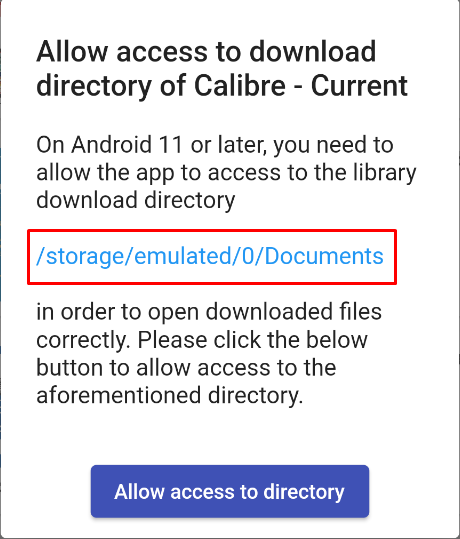
Why I can’t select Download directory in my phone on Android 11 for download path?
From Android 11, it is not allowed for apps to write directly to Download directory,
however, you can create a sub-directory in Download and select it.
We could have made that option available by requesting access to all files, but we didn’t make that choice to respect the privacy of our users.
Note that: Android versions prior to 11 are not affected.
Why my libraries don’t show in OneDrive after I sync?
OneDrive has been known to have slow indexing of files after syncing to the cloud, please wait a while for OneDrive to fully sync your libraries. Otherwise, please use manual OneDrive Calibre library from the app.
Can I read my downloaded books with Calibre Sync?
No. Calibre Sync is not a reader app. There are already many beautifully functional reading applications on Play Store that support a multitude of formats & features. Calibre Sync launches any of these apps for you when you try to open a book through Calibre Sync.
Downloading multiple books at once?
Yes, you can even select multiple types of formats to download at once.
How can I use multiple Dropbox accounts?
Logout from the current Dropbox account using ‘Sign Out’ at top right, then log in with other account.
SD card support?
On Android, yes, Calibre Sync fully supports read-only libraries on sdcard.
On iOS, no, it cannot be done due to the restriction of the operating system.
External USB storage drives support?
On Android, yes, Calibre Sync v3.8.0+ has full support for USB mass storage.
On iOS, no, it cannot be done due to the restriction of the operating system.
Other Cloud storage service?
We aim to support all current popular personal Cloud services. If there is enough demand and there is API available for another service. We will try to provide support for that.
Should I worry that my desktop Calibre libraries are corrupted by this app?
No. Calibre Sync only performs READ-ONLY operation.
How do I change download directory for my library?
On Android, you can change Download directory for a library with the following steps
-
From library view, choose more option
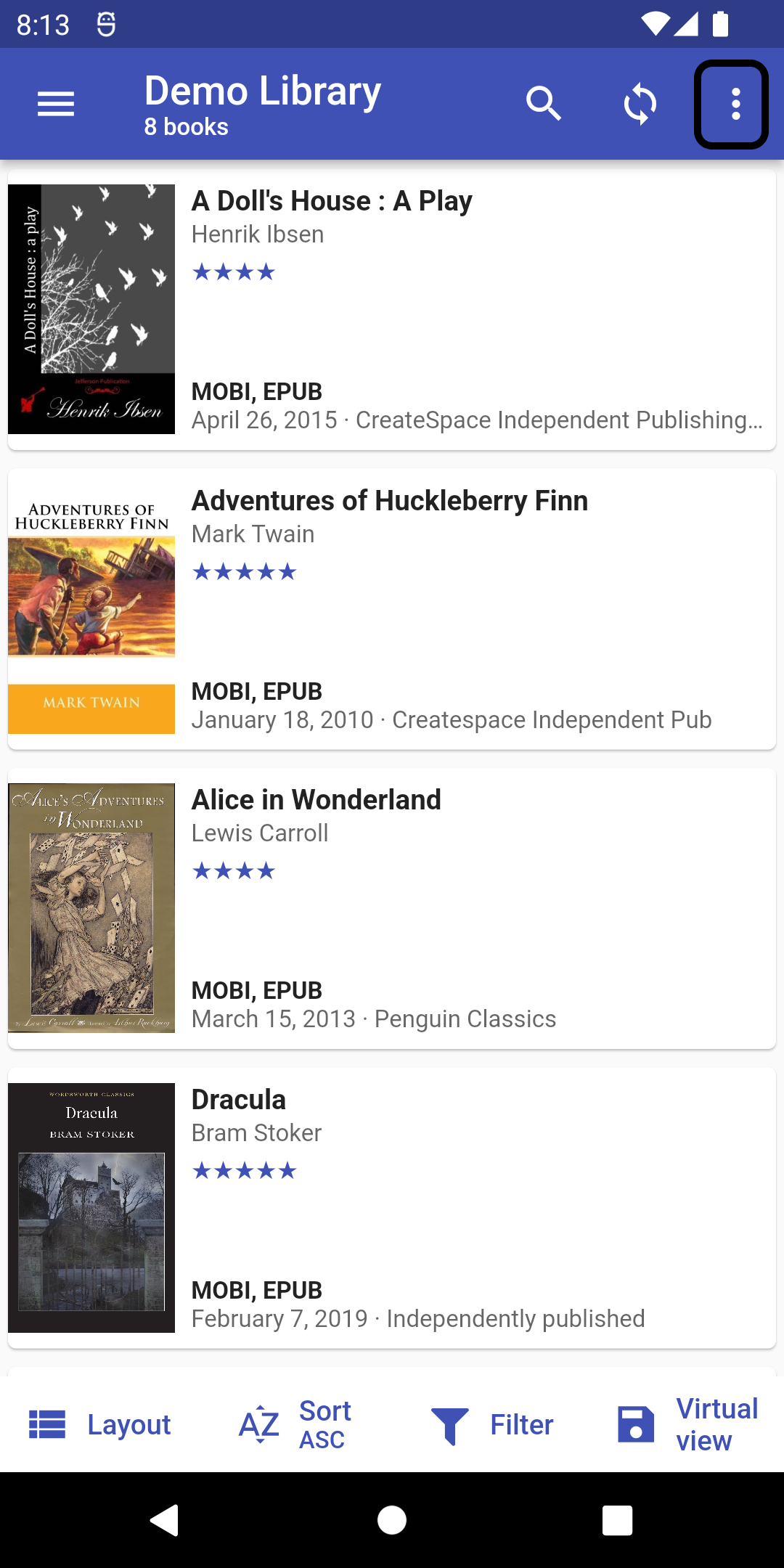
-
Then open Library information
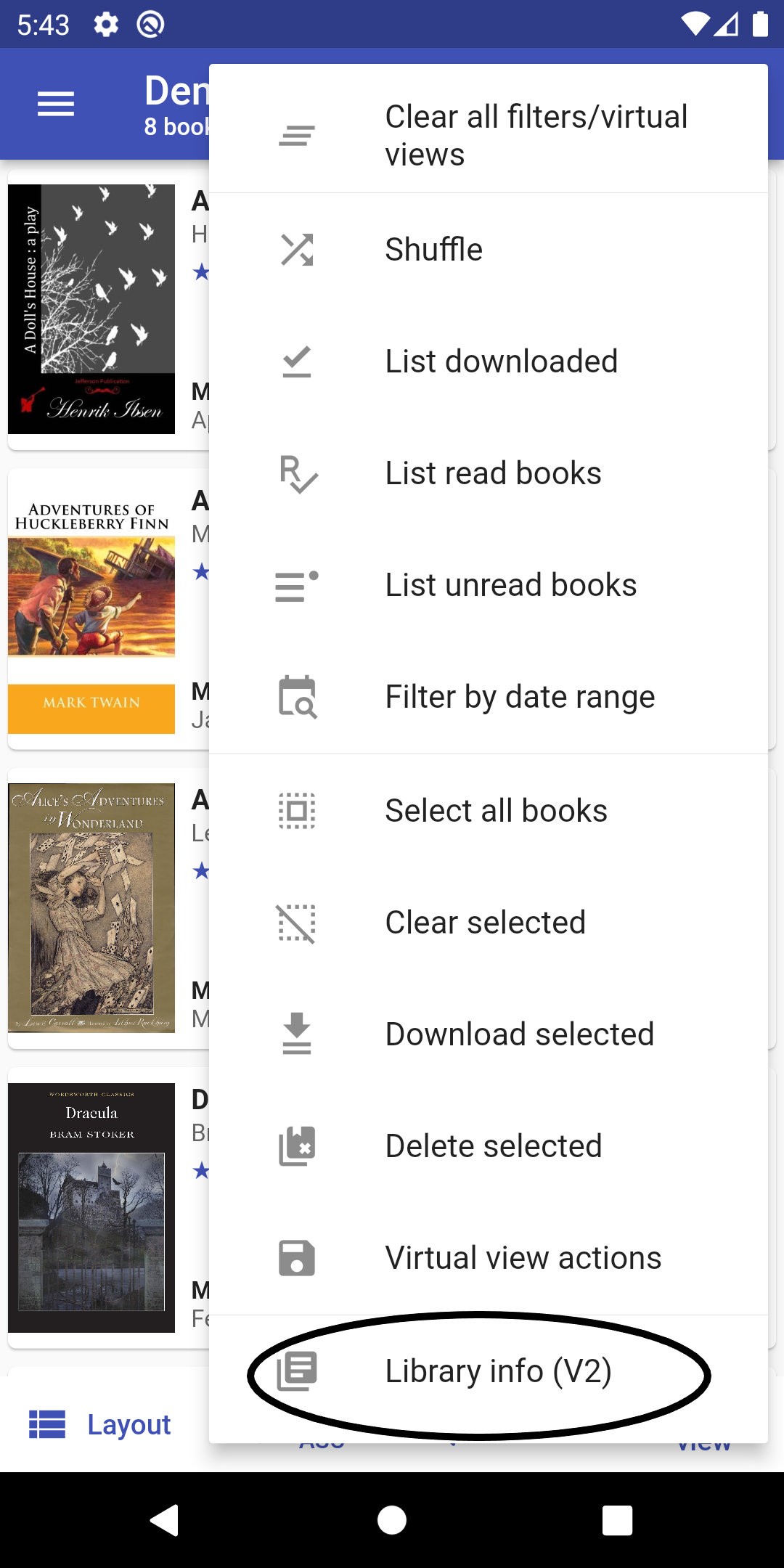
-
After that, you can use edit button to change Download directory
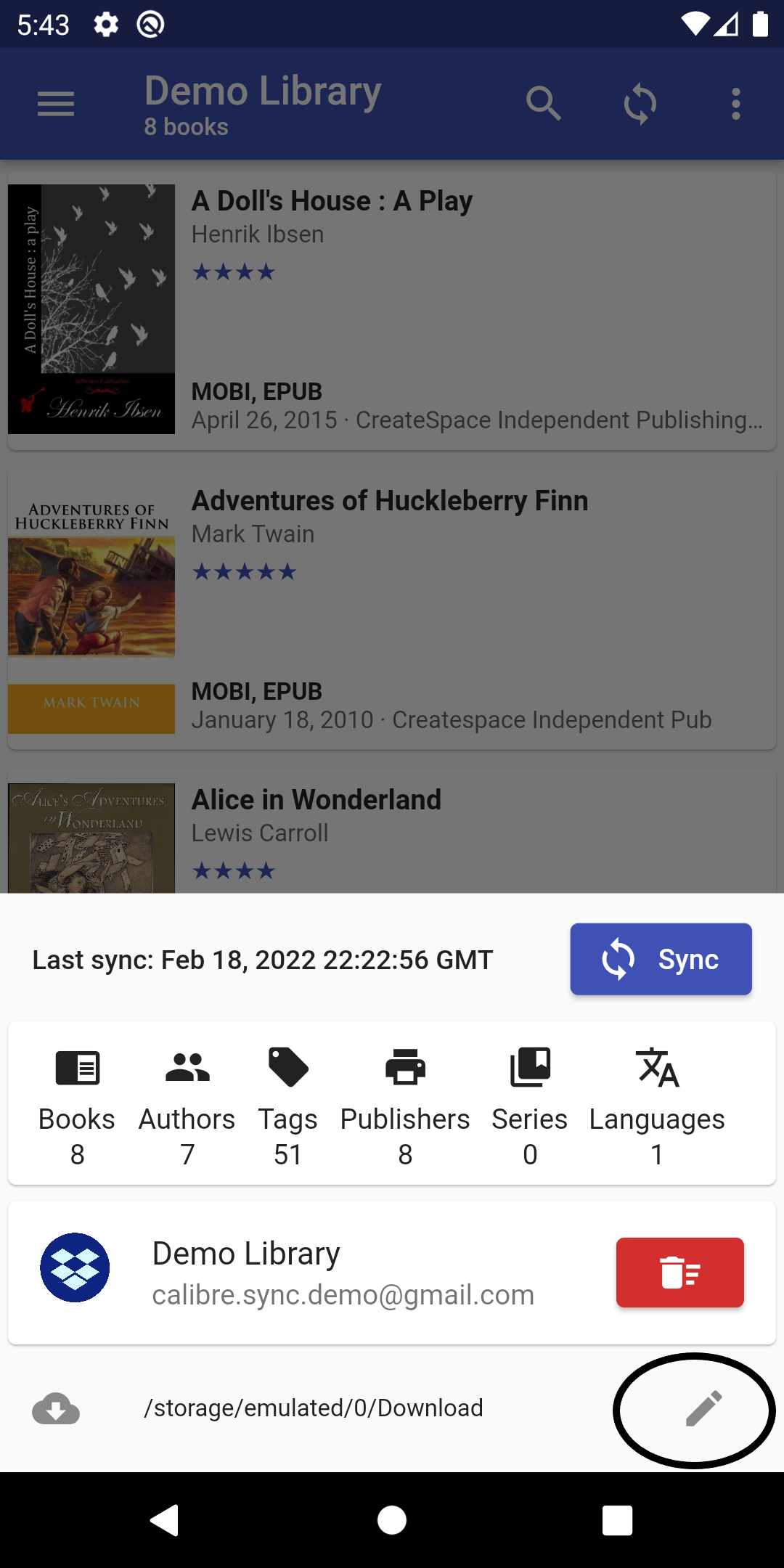
What is library format and how do I change them?
From version 3.9.0, we allow more customization for downloaded book filenames. There are two available formats:
Library Format V1
Downloaded book filename pattern is <book-title>.<extension>, this pattern is the same as in Calibre.
Pros: this format retains the same filename as in Calibre.
Cons: there might be a chance of clashing downloaded files if multiple libraries using the same download directory, or book titles of the same series.
Library Format V2
Downloaded book filename pattern is <book-title>_<book-unique-identifier>.<extension>, this pattern appends unique identifier
to the filename. This is the default format of Calibre Sync libraries.
Pros: this format guarantees that there will never be filename clash for downloaded books.
Cons: the filename is appended with random unique identifier.
To enable multiple libraries format, please go to the Settings page and choose option Multiple library formats.
Once the above settings enabled, you will be able to upgrade/downgrade library format to V2/from V1. To do that, you need
to navigate to library information (bottom sheet), then click on the highlighted section as shown below 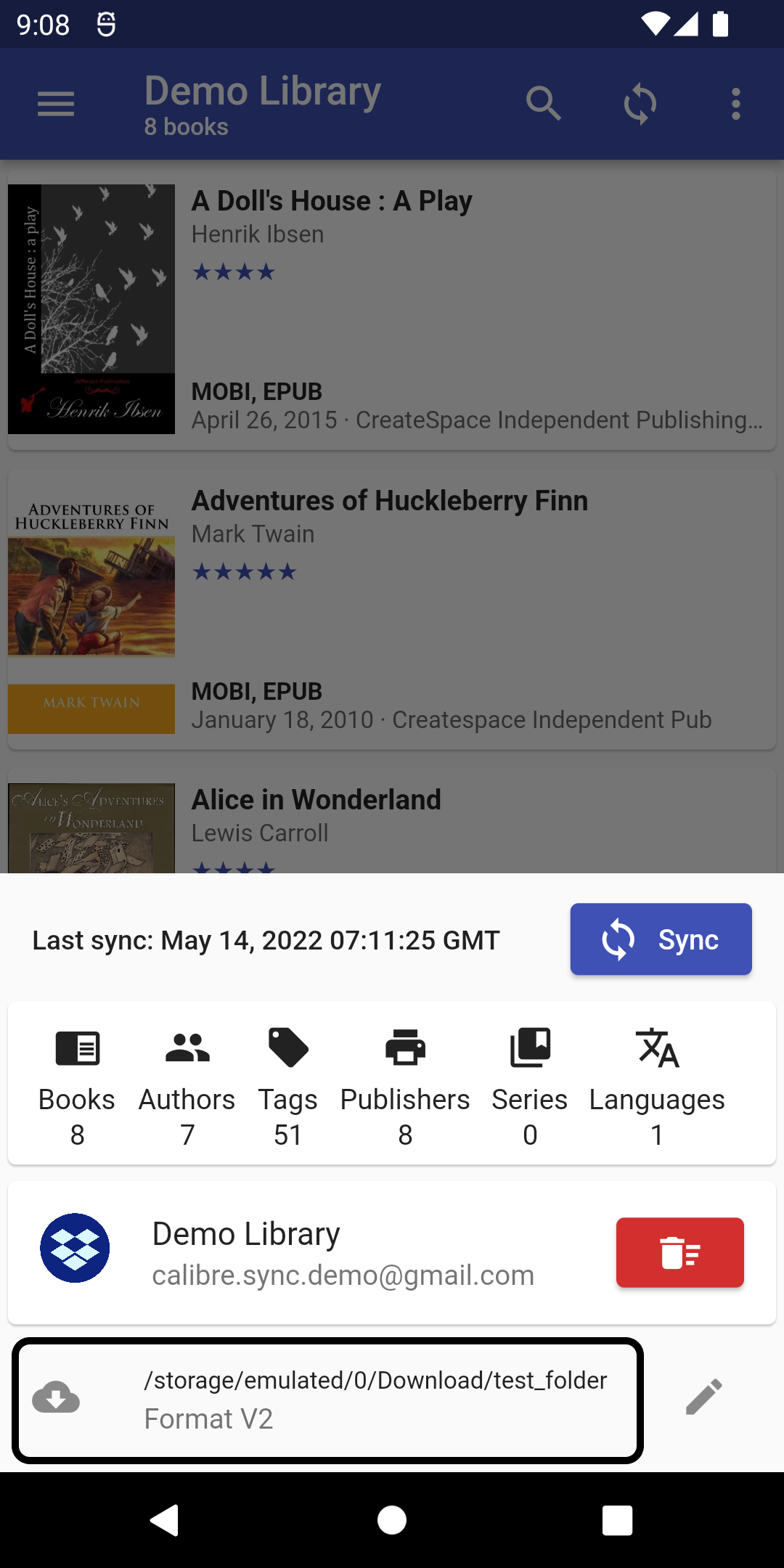
There will be a popup to ask you whether you want to upgrade or downgrade library format accordingly.
How do I delete a library?
Sometimes you want to delete a library that you don’t want to use any more, to perform this action, please select Library Info, then there should be a delete button available next to your library, as shown in below screenshots:

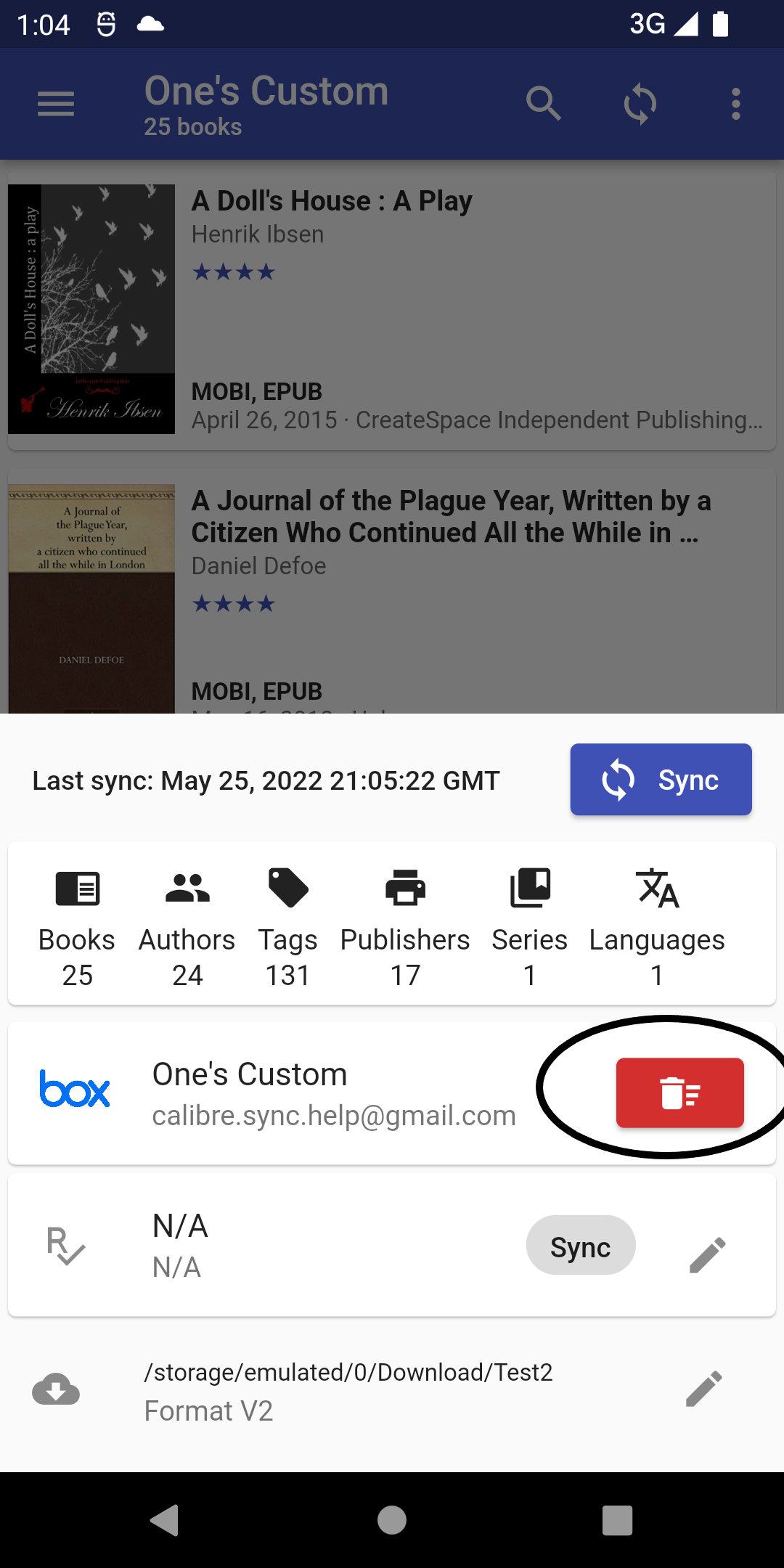
How do I sync Read/Unread information with Calibre custom column?
From version 3.10.0, Calibre Sync allows you to sync Calibre custom column for Read/Unread status. To set up, please create a custom column in Calibre for Read/Unread status if you haven’t done so. You would need two custom columns in your Calibre library in Calibre desktop
- The first column is Boolean type (Yes/no) to sync with Read/Unread status
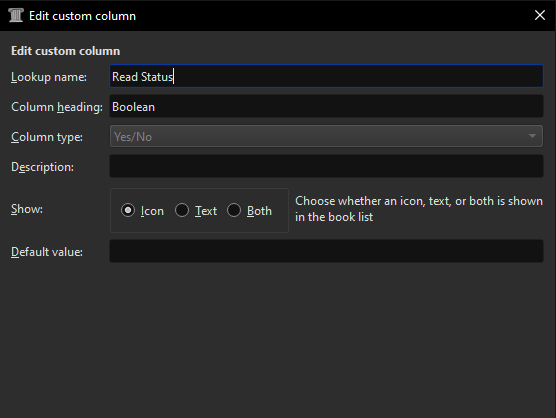
- The second column (optional) is Date type to sync with Date read
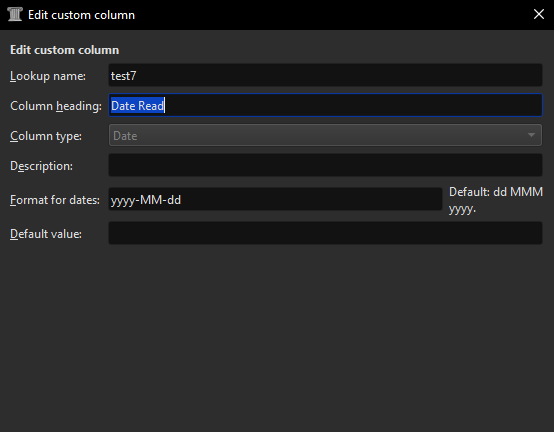
Once that is set up and your library is synced to the cloud service, you can now navigate to Library Info then select the column that you want to sync, as shown in below screenshots.
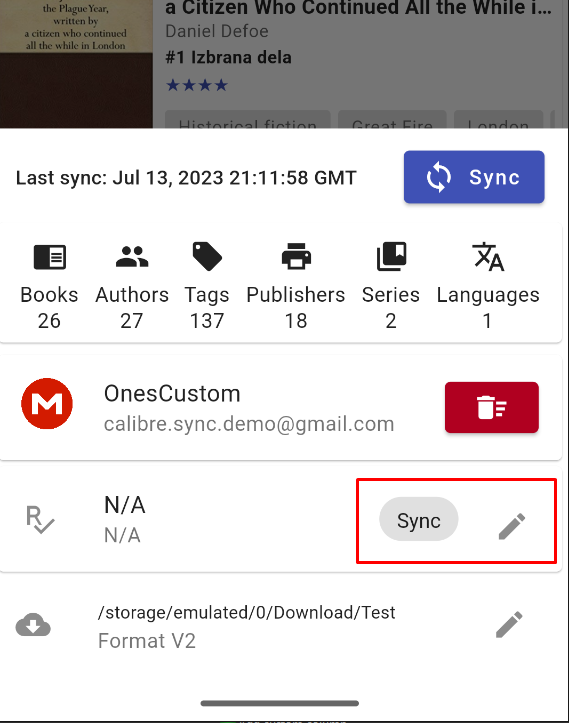
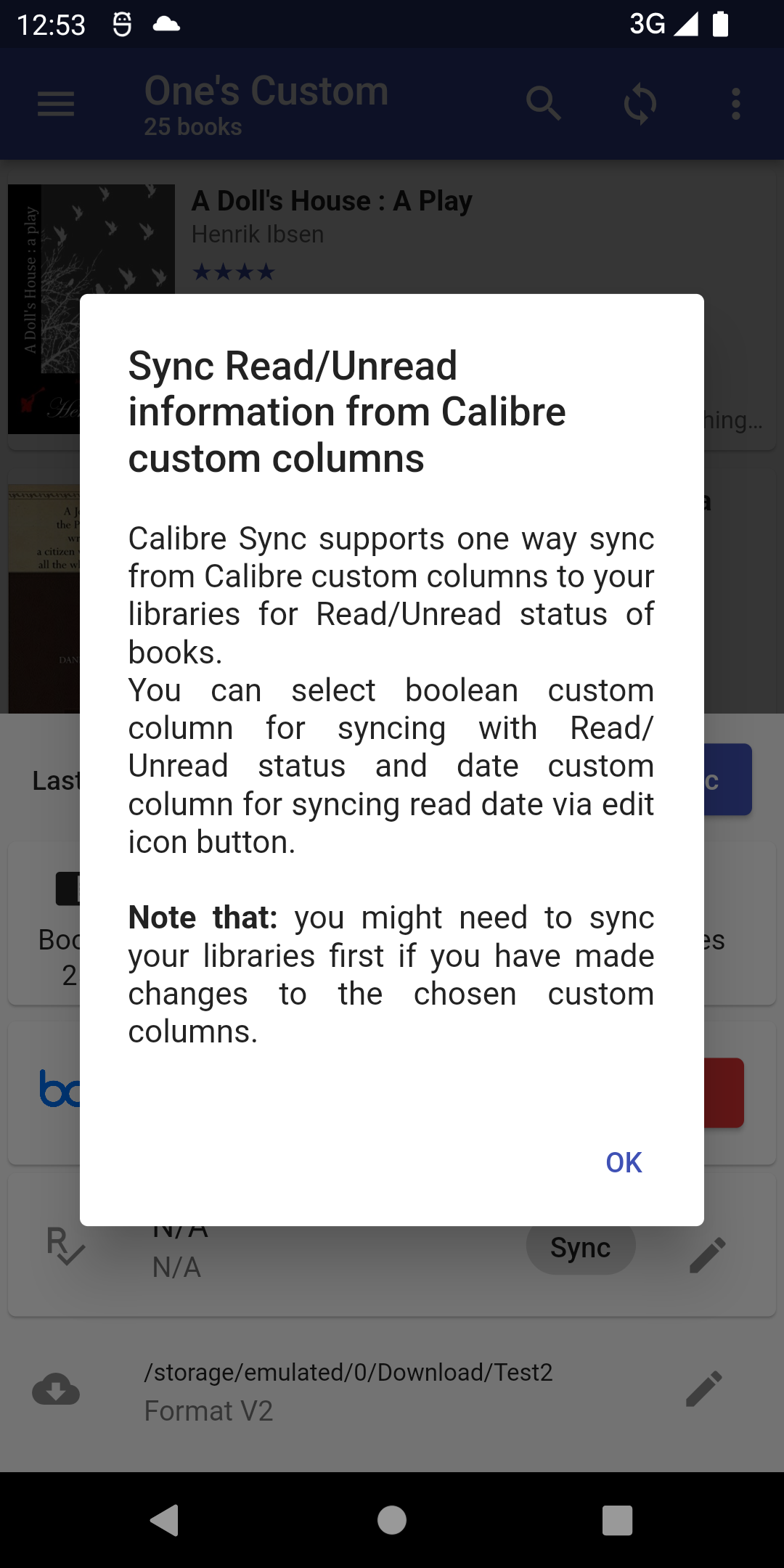
You can now click to the Edit icon next to the Sync button, it will then show the option to choose the custom columns to match
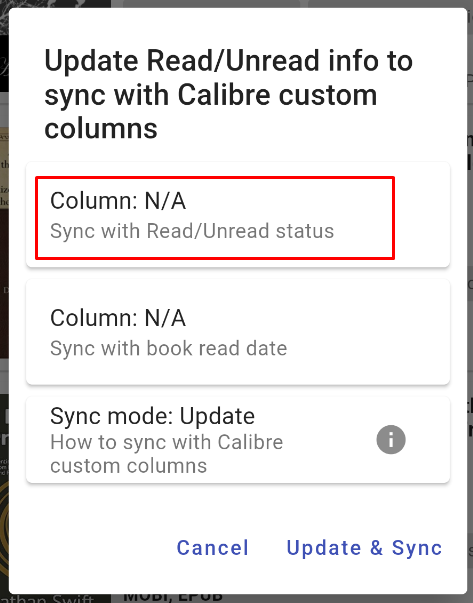
If you choose the above highlighted option to sync with Read/Unread status, Calibre Sync will show all the Boolean type custom columns to choose from to sync, and you need to select the one you just created (custom column 1). The same can be done for book read date (custom column 2). Optionally you can select the sync mode (Update or Overwrite) for which you can find more info from the information icon button.
Note from version 5.1.0, Calibre Sync support two-way sync Read/Unread status for Content server libraries.
Have a suggestion?
Facing an issue or have a suggestion? Please email us about the issue/problem you have. We are glad to hear from you and are committed towards making Calibre Sync experience smoother. Please don’t start with negative ratings on Google Play Store or Apple App Store. Leave constructive criticism there. Drop us emails with your suggestions.